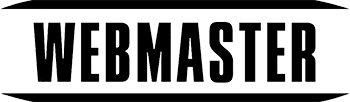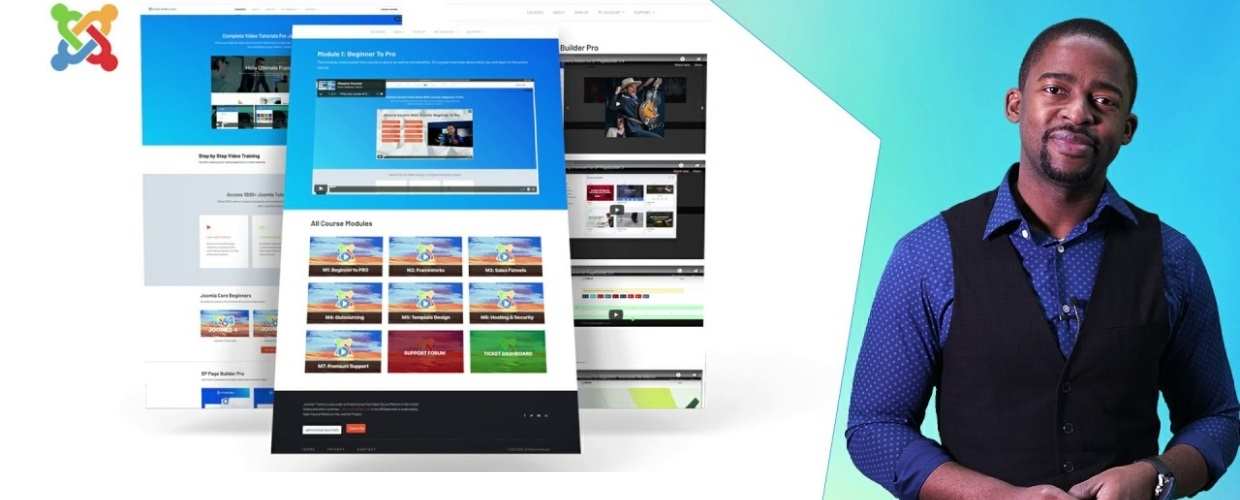WMT Video Gallery is a powerful easy to use Joomla Component video gallery, based on the jQuery. Bring your favorite videos from YouTube to your Joomla CMS website and display them nicely inside a categorized gallery.
In WMT Video Gallery you can add short description to the enclosed videos and in each Category, which makes it highly suitable for portfolio websites showcasing video shooting samples as well as personal video galleries.
* Navigate using the keyboard.
* Responsive design
Settings in Joomla admin back-end:
- Add unlimited number of categories
- Add unlimited number of videos to category
- Assign each category to individual Menu Item
- Set custom player width value for best responsive performance on all devices
- Set the number of thumbnails to show per page in the navigation panel
- Lite and dark color schemes available to switch between for smooth design integrations
- Automatic video start upon clicking a thumbnail
- Show or hide top pagination links
- Show or hide bottom pagination links
Add new category, and add video to category
Navigate to Components –> Video Gallery –> WMT Video Gallery Settings
(here you can manage video categories. You can edit category name and description, you can delete or unpublish selected category)
To add category click on the New button:
Enter category name and description and click on Save & Close
Now you can add YouTube videos by clicking on the Manage Videos link next to the created category:
(here you can manage YouTube videos for that category. You can edit video name and description, you can delete or unpublish selected video)
To add YouTube video click on the New button:
Enter video Title, YouTube video URL (example: https://www.youtube.com/watch?v=3IgWc4XykWw) and Description and click on Save & Close
Display desired video category on front page
Joomla 2.5
- Navigate to Menus –> Main Menu –> Add New Menu Item
- In Menu Item Type click on Select button and click on Gallery layout from Video Gallery section
- From Required Settings (on your right side) click on the Change Gallery button and select (click on category title) category that you want to assign to that menu item.
- Fill in Menu Title and click on Save & Close.
Now navigate to front page and under the Main Menu you will have Menu Item (with Title from step 4) that is linked to WMT Video Gallery category.
Joomla 3.0
- Navigate to Menus –> Main Menu –> Add New Menu Item
- In Menu Item Type click on Select button and click on Gallery layout from Video Gallery section
- From Select Gallery (under the Menu Item Type) click on the Change Gallery link and select (click on category title) category that you want to assign to that menu item.
- Fill in Menu Title and click on Save & Close.
Now navigate to front page and under the Main Menu you will have Menu Item (with Title from step 4) that is linked to WMT Video Gallery category.
Change gallery width and template color
Navigate to Components –> Video Gallery –> WMT Video Gallery Settings and click on the Options button.